Last updated on May 15th, 2024 at 06:02 pm
Ring is a popular home security brand known for its innovative video doorbells and security cameras. With the Ring Live View feature, users can monitor their home in real-time from their mobile device, giving them peace of mind while they’re away. However, some Ring users have reported that the Live View feature is not working on mobile data, which can be a major inconvenience and a potential security concern.
Here, we’ll explore the reasons why Ring Live View may not work on mobile data, as well as troubleshooting steps and additional tips to help you get the most out of this important home security feature.
Table of contents
Reasons why Ring Live View may not work on mobile data
There are several reasons why Ring Live View may not work on mobile data.
Slow or poor mobile data connection
One of the most common causes is a slow or poor mobile data connection. If your mobile data connection is weak, Live View may not be able to stream the video feed smoothly, leading to buffering or freezing.
Ring app settings
Another potential cause is the Ring app settings restricting data usage. If you have enabled the “Data Saver” feature in the Ring app, Live View may be blocked from using mobile data, which can prevent it from working when you’re not connected to Wi-Fi.
Ring server or app issues
In addition, your mobile device or operating system may be incompatible with the Ring app, which can lead to issues with Live View. It’s also possible that there may be temporary Ring server or app issues that are preventing Live View from working on mobile data.
Overall, there are several potential reasons why Ring Live View may not work on mobile data, and it’s important to troubleshoot the issue to ensure that you can access this important home security feature whenever you need it.
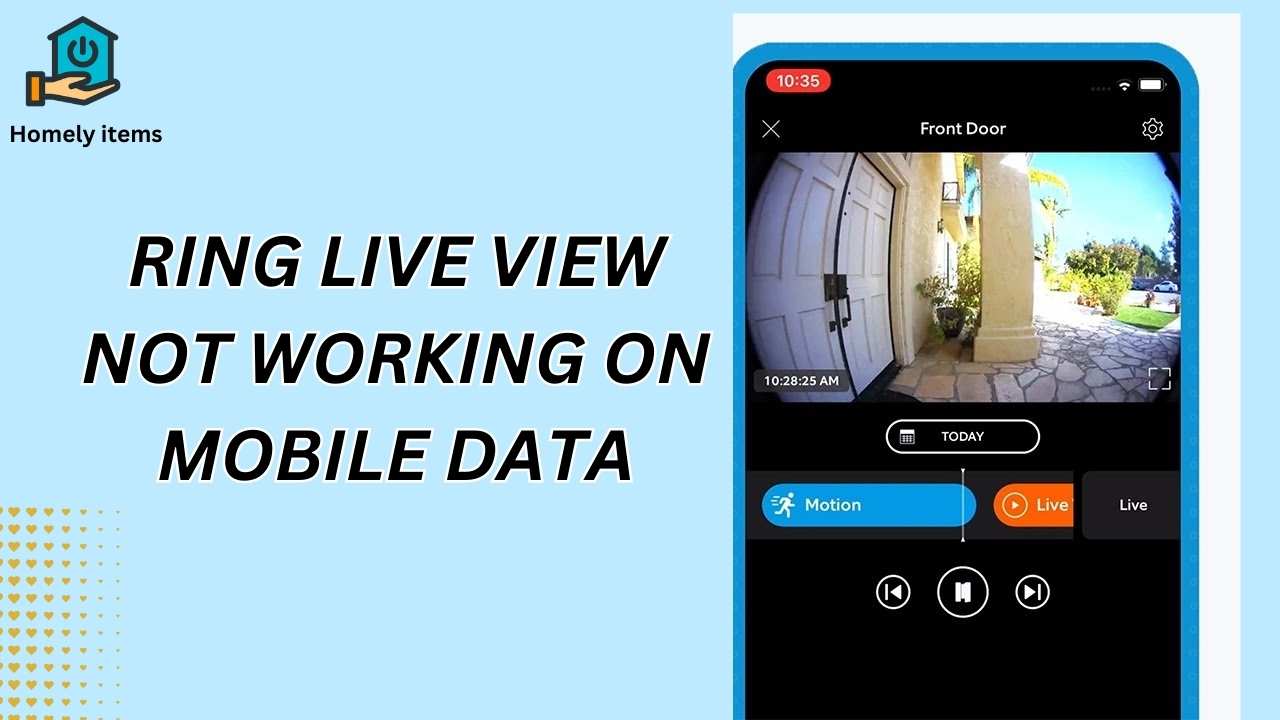
Troubleshooting steps for Ring Live View on mobile data
If you’re experiencing issues with Ring Live View on mobile data, there are several troubleshooting steps you can take to try and resolve the issue:
Check your mobile data connection and speed
Make sure that you have a strong and stable mobile data connection. You can check your mobile data speed by using a speed test app or website.
Adjust Ring app settings to allow data usage
If you have enabled the “Data Saver” feature in the Ring app, try disabling it to allow Live View to use mobile data. You can do this by going to the Ring app settings and toggling off the “Data Saver” option.
Update your mobile device and Ring app software
Make sure that your mobile device and Ring app software are up to date. Software updates often include bug fixes and performance improvements that can help resolve issues with Live View.
Contact Ring customer support for further assistance
If the above steps don’t resolve the issue, contact Ring customer support for further assistance. They can help troubleshoot the issue and provide additional solutions to get Live View working on mobile data.
By taking these troubleshooting steps, you should be able to determine the cause of the issue and get Ring Live View working on mobile data.
Also Read:Ring Doorbell Flashing Blue When Charging
Additional tips for optimizing Ring Live View on mobile data
In addition to the troubleshooting steps mentioned above, there are several tips you can follow to optimize Ring Live View on mobile data:
- Use Wi-Fi whenever possible: If you have access to Wi-Fi, use it instead of mobile data to access Live View. Wi-Fi is generally faster and more stable than mobile data, which can help ensure that Live View works smoothly.
- Limit other data-heavy app usage while using Ring Live View: If you’re experiencing issues with Live View on mobile data, it’s possible that other data-heavy apps may be using up too much of your mobile data bandwidth. Try closing or limiting the usage of other apps while using Live View to see if this helps improve performance.
- Consider upgrading to a higher data plan with your mobile carrier: If you find that you’re frequently running out of mobile data or experiencing slow speeds, consider upgrading to a higher data plan with your mobile carrier. This can help ensure that you have enough data to use Live View and other data-heavy apps.
By following these additional tips, you can help optimize Ring Live View on mobile data and ensure that you have reliable access to this important home security feature.
FAQs
Here are some frequently asked questions about the issue of Ring live view not working on mobile data:
Q: Why does Ring live view work on Wi-Fi but not on mobile data?
A: Ring live view may work fine on Wi-Fi because Wi-Fi usually provides a more stable and faster connection than mobile data. However, if your mobile data connection is weak or unstable, it can cause issues with the live view feature.
Q: Can I use Ring live view without Wi-Fi?
A: Yes, you can use Ring live view without Wi-Fi, but you need a strong and stable mobile data connection. If your mobile data connection is weak or unstable, you may face issues with the live view feature.
Q: Can I use Ring live view with a VPN?
A: Yes, you can use Ring live view with a VPN. A VPN can help you bypass any network restrictions and improve your internet speed, which can help you fix the issue of Ring live view not working on mobile data.
Related: Doorbell Not Announcing on iPhone
Final Thoughts
Ring Live View is an essential feature for home security, allowing users to monitor their home in real-time from their mobile device. However, some Ring users have reported issues with Live View not working on mobile data. In this guide, we explored the reasons why this issue may occur, as well as troubleshooting steps and additional tips for optimizing Live View on mobile data.
By checking your mobile data connection and Ring app settings, updating your software, and contacting Ring customer support if needed, you can help ensure that Live View works smoothly on mobile data. Additionally, using Wi-Fi whenever possible, limiting data-heavy app usage, and considering a higher data plan can help optimize Live View performance.
Ultimately, Ring Live View is an important tool for protecting your home and family, and by following these tips, you can ensure that you have reliable access to this essential home security feature.