Last updated on May 15th, 2024 at 06:00 pm
Smart bulbs have revolutionized the way we illuminate our homes. With their advanced features and compatibility with various smart home ecosystems, they offer convenience and control at our fingertips. However, if you’re facing the frustrating issue of your Merkury smart bulb not connecting, it can hinder your smart lighting experience.
In this article, we’ll explore common reasons behind connectivity problems and provide you with a step-by-step troubleshooting guide to help you resolve the issue. Let’s shed some light on the matter!
Table of contents
Why Is My Merkury Smart Bulb Not Connecting?
If you’re unable to establish a connection between your Merkury smart bulb and the controlling device or smart home hub, several factors could be causing the problem. Understanding the potential causes is the first step in troubleshooting. Here are some common reasons why your Merkury smart bulb may not be connecting:
1 Wi-Fi Network Issues
A stable Wi-Fi connection is crucial for the proper functioning of your smart bulb. If your Wi-Fi network is experiencing connectivity problems or signal interference, it can prevent the bulb from connecting. Check if other devices connected to your network are functioning properly to rule out any Wi-Fi-related issues.
2 Incorrect Network Configuration
Ensure that your Merkury smart bulb is connected to the correct Wi-Fi network. If you recently changed your router or modified the network settings, your smart bulb may still be attempting to connect to the previous network.
3 Distance from the Router
The distance between your Merkury smart bulb and your Wi-Fi router can affect the strength of the signal. If the bulb is located too far away, it may struggle to establish a stable connection. Try moving the bulb closer to the router to improve the signal strength.
4 Firmware Updates
Outdated firmware can cause compatibility issues and prevent your Merkury smart bulb from connecting. Check for firmware updates for both the bulb and your smart home hub or controlling device.
5 Network Congestion
If your Wi-Fi network is overloaded with too many connected devices, it can lead to network congestion and affect the connectivity of your smart bulb. Disconnect any unnecessary devices and try connecting the smart bulb again.
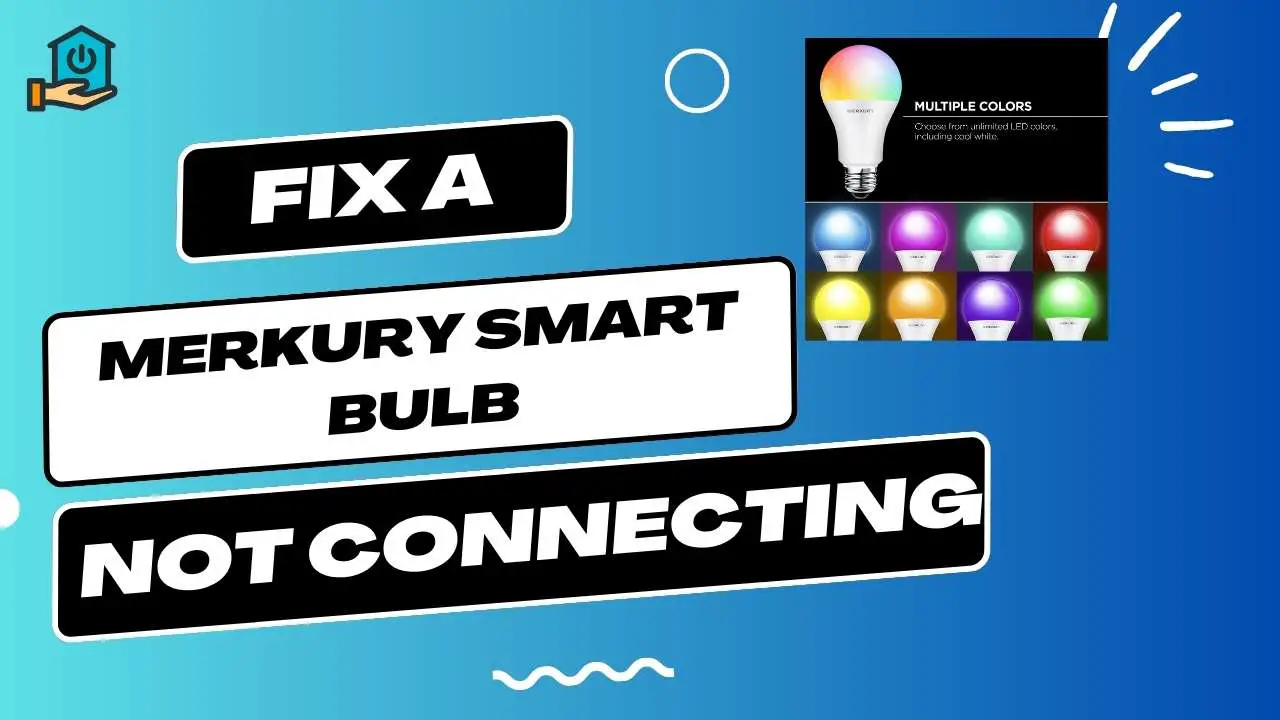
Troubleshooting Steps for Connecting Your Merkury Smart Bulb
Now that we’ve identified some potential causes, let’s move on to the troubleshooting steps to help you connect your Merkury smart bulb successfully. Follow these guidelines in order to resolve the connectivity issues:
Step 1: Resetting the Smart Bulb
Resetting the smart bulb can often resolve connection problems. To reset your Merkury smart bulb, follow these steps:
- Turn the bulb off and wait for a few seconds.
- Turn the bulb on for 3 seconds.
- Repeat the process three times.
- The bulb will flash to indicate that it has been successfully reset.
Step 2: Check Wi-Fi Network
Ensure that your Wi-Fi network is functioning correctly. Verify if other devices connected to the network are working fine. If there are issues with the network, resolve them before attempting to connect the smart bulb again.
Step 3: Confirm Network Configuration
Check if your Merkury smart bulb is connected to the correct Wi-Fi network. If you’ve recently changed your router or modified the network settings, update the network configuration for the bulb accordingly.
Step 4: Move the Bulb Closer to the Router
If your Merkury smart bulb is located far away from the Wi-Fi router, it may struggle to establish a stable connection. Try moving the bulb closer to the router to improve the signal strength and enhance connectivity.
Step 5: Update Firmware
Outdated firmware can cause compatibility issues. Ensure that both your Merkury smart bulb and the controlling device or smart home hub have the latest firmware updates installed.
Step 6: Reduce Network Congestion
To avoid network congestion, disconnect any unnecessary devices from your Wi-Fi network. This will free up bandwidth and help improve the connectivity of your Merkury smart bulb. Additionally, you can consider upgrading your router to a model that supports a higher number of connected devices.
Step 7: Restart Controlling Device
Sometimes, the issue may lie with the controlling device rather than the smart bulb itself. Restart the device that you’re using to control the Merkury smart bulb, such as your smartphone or tablet. This can help refresh the device’s settings and resolve any temporary software glitches.
Step 8: Factory Reset and Reconnect
If all else fails, you can try performing a factory reset on your Merkury smart bulb. Keep in mind that this will erase any customized settings. To factory reset the bulb, follow these steps:
- Turn the bulb on and off five times consecutively.
- On the sixth time, leave the bulb turned on for 10 seconds.
- The bulb will flash to indicate that the factory reset is complete.
- Follow the instructions provided by the manufacturer to reconnect the bulb to your Wi-Fi network.
Also Read: How to Convert a 4ft Fluorescent Light to LED: Easy Steps
Merkury Smart Bulb Not Connecting: FAQs
Here are some frequently asked questions regarding Merkury smart bulbs not connecting, along with their answers:
Why won’t my Merkury smart bulb connect to Wi-Fi?
There can be several reasons for this issue, such as Wi-Fi network problems, incorrect network configuration, distance from the router, outdated firmware, or network congestion. Follow the troubleshooting steps mentioned earlier in this article to resolve the problem.
How do I reset my Merkury smart bulb?
To reset your Merkury smart bulb, turn it off and wait for a few seconds. Then, turn it on for 3 seconds, repeating this process three times. The bulb will flash to indicate that it has been successfully reset.
Can I connect my Merkury smart bulb to multiple devices simultaneously?
Yes, Merkury smart bulbs can typically be connected to multiple devices simultaneously, as long as they are on the same Wi-Fi network.
Will changing my Wi-Fi network affect the connectivity of my Merkury smart bulb?
Yes, if you change your Wi-Fi network, you will need to update the network configuration on your Merkury smart bulb. Ensure that you connect the bulb to the new network to establish proper connectivity.
Why is my Merkury smart bulb flashing but not connecting?
Flashing lights on the smart bulb indicate that it is in pairing mode and ready to connect. If it is not connecting, ensure that you follow the correct connection process and that there are no issues with your Wi-Fi network or controlling device.
Also Read: Geeni Smart Bulb Not Connecting: How to Resolve the Issue?
Conclusion
Experiencing connectivity issues with your Merkury smart bulb can be frustrating, but with the right troubleshooting steps, you can overcome the problem and enjoy the full functionality of your smart lighting system. By following the guidelines outlined in this article, you can address common issues such as Wi-Fi network problems, incorrect network configuration, distance from the router, outdated firmware, and network congestion.
Remember to reset the smart bulb, check your Wi-Fi network, confirm network configuration, move the bulb closer to the router if needed, update firmware, reduce network congestion, and restart the controlling device. If all else fails, you can perform a factory reset on the bulb and reconnect it to your Wi-Fi network.
By taking these steps, you increase chances of resolving connectivity issues and restoring seamless control over your Merkury smart bulb.