Last updated on May 15th, 2024 at 06:00 pm
Are you facing issues with your Geeni smart bulb not connecting to your network? Don’t worry, we’ve got you covered! In this troubleshooting guide, we will walk you through the common problems that might be causing this issue and provide you with step-by-step solutions to get your Geeni smart bulb up and running again.
So let’s dive in and shed some light on the matter!
Table of contents
Why is my Geeni smart bulb not connecting?
If you find yourself in a situation where your Geeni smart bulb refuses to connect, there could be several reasons behind this issue. Let’s explore some of the common culprits:
- Wi-Fi network issues: Weak or unstable Wi-Fi signals can prevent your Geeni smart bulb from connecting to the network.
- Pairing mode: If your smart bulb is not in pairing mode, it won’t be able to establish a connection with your network.
- Router issues: Problems with your router, such as outdated firmware or incorrect settings, can interfere with the connectivity of your Geeni smart bulb.
- MAC filtering: If your router has MAC filtering enabled, it might block the smart bulb from connecting to the network.
- Firmware updates: Outdated firmware on your Geeni smart bulb can cause connectivity problems.
- Compatibility issues: Certain routers may have compatibility issues with Geeni smart bulbs, leading to connection failures.
Now that we have identified some potential causes, let’s move on to the troubleshooting steps to resolve the issue.
Troubleshooting Steps
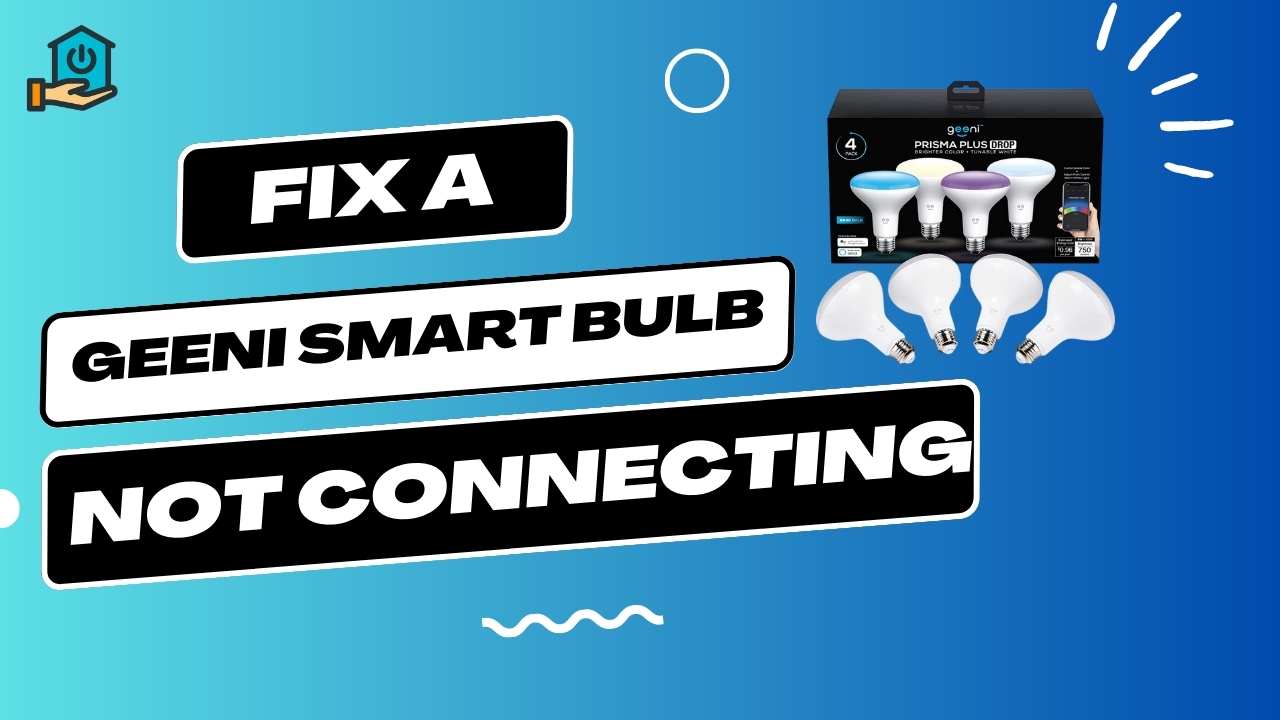
1. Check your Wi-Fi network
Before diving into any complex troubleshooting, start by ensuring that your Wi-Fi network is working correctly. Make sure other devices in your home can connect to the network without any issues. If other devices are also experiencing connectivity problems, restart your router and contact your Internet Service Provider (ISP) if necessary.
2. Ensure the smart bulb is in pairing mode
To connect your Geeni smart bulb, it needs to be in pairing mode. Follow these steps to put your smart bulb into pairing mode:
- Turn on the bulb and wait for it to enter the setup mode (usually indicated by the bulb flashing).
- Open the Geeni app on your smartphone and navigate to the device setup page.
- Follow the app’s instructions to connect the smart bulb to your Wi-Fi network.
3. Restart your router
Sometimes, a simple restart of your router can fix connectivity issues. Power off your router, wait for a few seconds, and then turn it back on. Once the router has fully rebooted, try connecting your Geeni smart bulb again.
4. Reset the smart bulb
If the previous steps didn’t resolve the issue, you may need to reset your Geeni smart bulb. Here’s how you can do it:
- Make sure the bulb is turned on and in a functional state.
- Turn the bulb off for about 5 seconds, then turn it on again.
- Repeat the on-off cycle for 4 more times, ensuring a gap of 1-2 seconds between each cycle.
- After the fifth cycle, the bulb will flash rapidly, indicating that it has been reset.
- Once the reset is complete, you can proceed with the setup process and try connecting the bulb to your network again.
5. Disable MAC filtering on your router
MAC filtering is a security feature that allows or blocks devices based on their unique MAC addresses. However, it can sometimes interfere with the connection of your Geeni smart bulb. To check if MAC filtering is causing the issue, follow these steps:
- Access the configurations of your router by inputting its IP address into a web browser.
- Look for the MAC filtering or Access Control section.
- If MAC filtering is enabled, temporarily disable it or add the MAC address of your Geeni smart bulb to the allowed list.
- Save the changes and try connecting the smart bulb again.
6. Check for firmware updates
Outdated firmware can often cause compatibility issues and connectivity problems with smart devices. To ensure that your Geeni smart bulb is running the latest firmware version, follow these steps:
- Open the Geeni app on your smartphone.
- Go to the device settings for your smart bulb.
- Look for a firmware update option or a Check for Updates button.
- Should an update be accessible, adhere to the instructions provided to install it.
- After the update, attempt to connect the bulb to your network once again.
7. Contact Geeni support
If you’ve tried all the troubleshooting steps above and your Geeni smart bulb still refuses to connect, it’s time to reach out to Geeni’s customer support team. They have the expertise to guide you through specific troubleshooting steps or assist you with any hardware-related issues. You can find their contact information on the Geeni website or in the documentation provided with your smart bulb.
Also Read: Why Your Solar Lights Keep Turning OFF at Night?
FAQs
Q: How do I reset my Geeni smart bulb?
A: To reset your Geeni smart bulb, turn it off and on five times in quick succession. The bulb will flash rapidly, indicating a successful reset.
Q: Can I use multiple Geeni bulbs on different networks?
A: Yes, you can use multiple Geeni bulbs on different networks. Each bulb will need to be set up individually on its respective network.
Q: Why does my smart bulb keep disconnecting?
A: There could be several reasons for a smart bulb disconnecting, such as a weak Wi-Fi signal, compatibility issues, or firmware problems. Follow the troubleshooting steps mentioned earlier to resolve the issue.
Q: How may I enhance the potency of my Wi-Fi signal?
A: To improve Wi-Fi signal strength, try moving your router to a central location, minimizing obstructions, using a Wi-Fi range extender, or upgrading to a more powerful router.
Q: Will resetting my router affect other devices?
A: Yes, resetting your router will temporarily interrupt the internet connection for all devices connected to it. However, once the router is back online, the devices should automatically reconnect.
Also Read: LED Light Not Working Despite Having Power.
Conclusion
In this troubleshooting guide, we have covered the common reasons why your Geeni smart bulb may not be connecting and provided step-by-step solutions to resolve the issue. By following the troubleshooting steps outlined in this guide, you should be able to get your smart bulb back online and enjoy the convenience and functionality it offers.
Remember, issues with connectivity can sometimes be resolved with a simple restart or reset, while other cases may require adjusting router settings or contacting Geeni’s support team for further assistance. Regardless of the situation, don’t hesitate to explore the troubleshooting options available to you.
Now that you have a better understanding of how to troubleshoot connectivity issues with your Geeni smart bulb, you can enjoy the convenience and control it brings to your home. Illuminate your space and create the perfect ambiance with ease.