In this fast-paced world, wireless charging has become an indispensable part of our lives. The convenience it offers is unmatched, but what if your wireless charger stops charging after a few minutes, leaving you frustrated and puzzled? Don’t worry; we’ve got you covered.
In this comprehensive guide, we’ll delve into the common issues causing your wireless charger to malfunction and provide practical solutions to ensure uninterrupted charging.
Table of Contents
Understanding the Problem
Wireless Charger Stops Charging After a Few Minutes: A Common Issue
Wireless chargers have revolutionized how we power our devices. However, they aren’t immune to problems. If your wireless charger intermittently ceases to charge your device after just a few minutes, you’re not alone. Many users encounter this issue, and it can be attributed to various factors.
Environmental Factors
Your charging environment plays a pivotal role in the charging process. Extreme temperatures, moisture, or electromagnetic interference can disrupt the wireless charging connection, causing it to stop prematurely.
Device Compatibility
Sometimes, the issue lies with the compatibility of your device and wireless charger. Not all devices are compatible with all chargers, and this mismatch can lead to charging interruptions.
Hardware Problems
Internal hardware issues within the charger or your device can also be the culprit. Damaged cables, faulty charging ports, or even worn-out batteries can trigger this problem.
Software Glitches
Software glitches or outdated firmware on either your device or the charger can hinder the charging process. Regular updates can help resolve these issues.
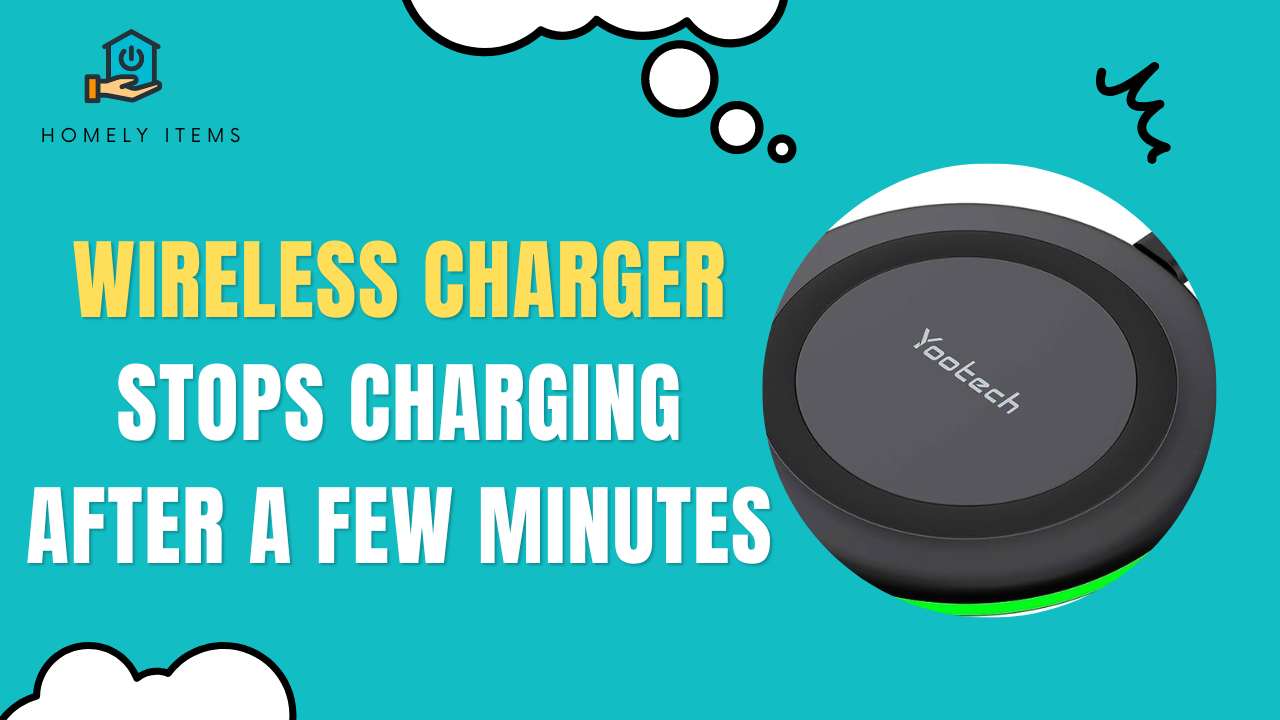
Troubleshooting the Problem
1. Check Your Charging Environment
Ensure you place your wireless charger on a flat, stable surface away from moisture and extreme temperatures. Electromagnetic interference from other electronic devices can also disrupt charging, so create a dedicated charging space.
2. Verify Device Compatibility
Confirm that your device is compatible with the wireless charger you’re using. Refer to the manufacturer’s recommendations for a list of supported devices. If your device isn’t on the list, consider investing in a charger designed for your device.
3. Inspect Hardware Components
Examine both your wireless charger and your device for physical damage. Bent pins, frayed cables, or debris in the charging port can obstruct the connection. If you find any issues, replace or clean the affected components as needed.
4. Update Software/Firmware
Regularly check for software updates on your device and the charger. Manufacturers often release updates to resolve known issues and enhance compatibility. Keeping your software up to date can significantly improve charging reliability.
5. Use Quality Accessories
Ensure you’re using high-quality charging cables and adapters that are compatible with your wireless charger. Subpar accessories can lead to inefficient charging or interruptions.
6. Restart Your Devices
A simple restart of both your device and wireless charger can sometimes resolve temporary glitches. Power off both devices, wait for a minute and then power them back on.
FAQs (Frequently Asked Questions)
Q: Why does my wireless charger stop charging after a few minutes?
A: There could be several reasons, including environmental factors, device compatibility issues, hardware problems, or software glitches. For solutions, see our troubleshooting manual.
Q: Can I use any wireless charger with my device?
A: Not all wireless chargers are compatible with all devices. Always check the manufacturer’s recommendations for compatible devices to ensure optimal charging performance.
Q: How often should I update my charger’s firmware?
A: It’s advisable to check for updates regularly, as manufacturers release them to improve performance and fix issues. Aim to update your charger’s firmware every few months.
Q: What should I do if my charger’s LED indicator is flashing red?
A: A flashing red LED indicator often indicates a problem with the charging process. Check the troubleshooting guide above to identify and resolve the issue.
Q: Can using a third-party charging cable damage my device?
A: Yes, using subpar or third-party charging cables can damage your device or disrupt the charging process. Always use high-quality, manufacturer-recommended accessories.
Q: Is it normal for my charger to heat up during charging?
A: Some heat generation is normal during wireless charging. However, excessive heat may indicate a problem. If your charger becomes too hot to touch, unplug it and seek professional assistance.
Also Read: How to Fix Kia Wireless Charging Not Working?
Conclusion
A wireless charger that stops charging after a few minutes can be frustrating, but it’s a common issue with various potential causes. By following the troubleshooting steps outlined in this guide, you can often resolve the problem and enjoy uninterrupted wireless charging. Remember to consider your charging environment, device compatibility, and the quality of your accessories. Regularly updating software and firmware can also make a significant difference in your charging experience.
So, don’t let charging interruptions slow you down. Take the necessary steps to keep your devices powered up and stay connected hassle-free with your wireless charger.