Last updated on October 14th, 2023 at 11:27 pm
Smart home technology has become increasingly popular, and one of the most popular devices is the Ring Doorbell. It allows homeowners to monitor their front door, receive alerts, and see who is at their door from anywhere using their smartphone. However, some users may encounter the issue of their Ring Doorbell not ringing on their iPhone, which can be frustrating and lead to missed visitors or packages.
By following our guide, you can ensure that your Ring Doorbell always rings on your iPhone, providing you with peace of mind and added security.
Common Causes of Ring Doorbell Not Ringing on iPhone
Wi-Fi Connectivity Issues:
One of the most common causes of Ring Doorbell not ringing on iPhones is Wi-Fi connectivity issues. If your Wi-Fi signal is weak or your internet connection is slow, your Ring Doorbell may not be able to send notifications to your iPhone in a timely manner, or at all. Troubleshoot this issue, try moving your router closer to your Ring Doorbell, or consider getting a Wi-Fi extender or booster to improve your signal strength.
Ring Doorbell Battery Issues:
Another common cause of Ring Doorbell not ringing on iPhones is battery issues. If your Ring Doorbell’s battery is low or not charged, it may not be able to send notifications to your iPhone. Make sure your Ring Doorbell is charged or get a Ring Solar Panel or Ring Doorbell Hardwired Adapter.
App Settings or Notifications not Properly Configured:
If your Ring Doorbell not ringing on your iPhone, it’s possible that your app settings or notifications are not properly configured. Check your Ring app settings to make sure you have enabled notifications for the Ring Doorbell. Also, make sure that your iPhone’s settings allow notifications for the Ring app.
iPhone Software Updates or Glitches:
Sometimes, iPhone software updates or glitches can cause Ring Doorbell not ringing issues. Make sure you have the latest version of the Ring app and your iPhone’s software. If you’re still experiencing issues, try restarting your iPhone or uninstalling and reinstalling the Ring app.
Physical Obstruction or Damage to Ring Doorbell:
Finally, physical obstruction or damage to your Ring Doorbell can cause it to not ring on your iPhone. Check your Ring Doorbell to make sure it’s not obstructed by anything and that there’s no physical damage to it. If there is, contact Ring customer support for further assistance.
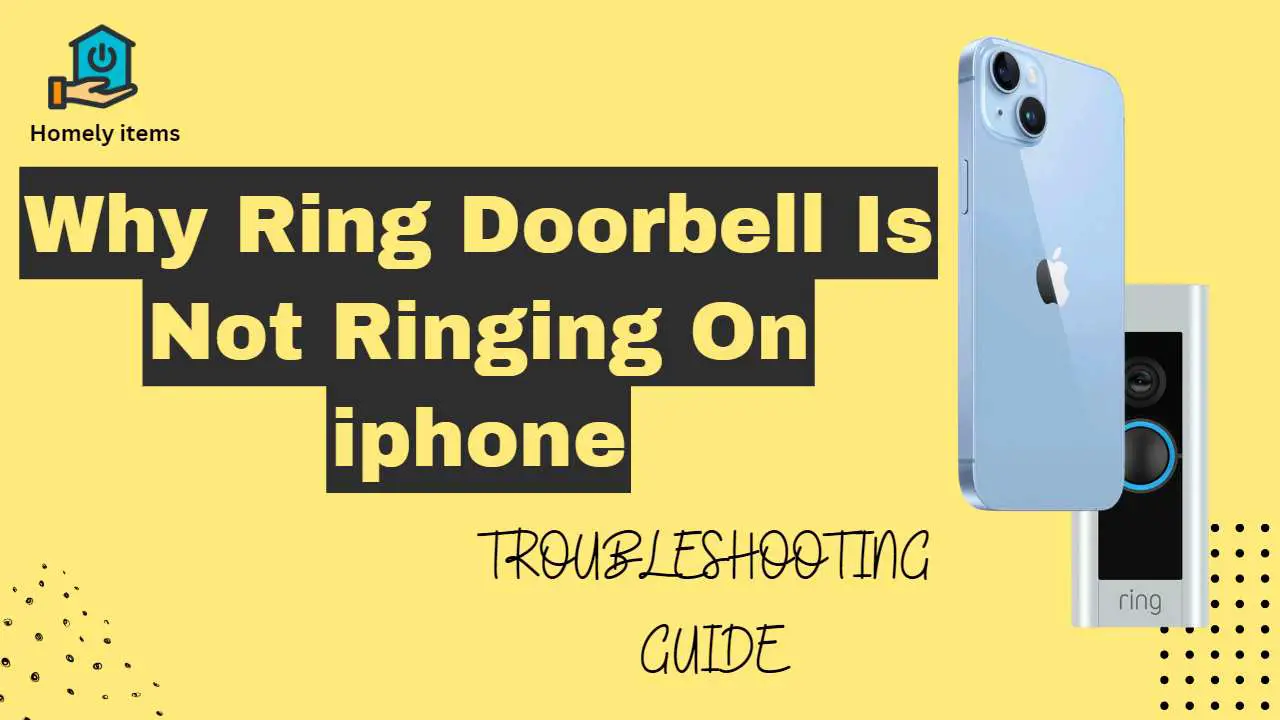
Troubleshooting Steps for Ring Doorbell Not Ringing on iPhone
If your Ring Doorbell is not ringing on your iPhone, here are some troubleshooting steps you can take:
Step#1-Check Wi-Fi Connectivity and Signal Strength:
Make sure your Ring Doorbell is connected to your Wi-Fi network and that your Wi-Fi signal strength is strong. You can do this by checking the Wi-Fi settings in the Ring app or by checking your router settings.
Step#2-Check Battery Status and Charging Methods:
Check the battery status of your Ring Doorbell and make sure it is charged. If it’s not, charge it fully and consider getting a Ring Solar Panel or Ring Doorbell Hardwired Adapter to keep your Ring Doorbell charged at all times.
Step#3-Adjust App Settings and Notification Preferences:
The Ring app’s notifications need to be on in the Ring app and your iPhone’s notification settings need to allow the Ring app’s notifications. You can also adjust the type and frequency of notifications in the Ring app settings.
Step#4-Update iPhone Software and Ring Doorbell Firmware:
The Ring app and your iPhone’s software must be updated. You can check for updates in the App Store and the iPhone Settings app. Additionally, make sure your Ring Doorbell firmware is up to date by checking the Ring app settings.
Step#5-Inspect Ring Doorbell for Physical Damage or Obstruction:
Make sure your Ring Doorbell is free of obstructions and has no physical damage. If there is, contact Ring customer support for further assistance.
By following these troubleshooting steps, you should be able to resolve the issue of your Ring Doorbell not ringing on your iPhone. If you’re still experiencing issues, consider contacting Ring customer support for further assistance.
Advanced Solutions
If the basic troubleshooting steps don’t resolve the issue of your Ring Doorbell not ringing on your iPhone, here are some advanced solutions you can try:
- Resetting your Ring Doorbell can help resolve software glitches and connectivity issues. To reset your Ring Doorbell, press and hold the setup button on the back of the device for at least 20 seconds. After the reset is complete, set up your Ring Doorbell again using the Ring app.
- If your Ring Doorbell is still not ringing on your iPhone, try adjusting your router settings. You can try changing the Wi-Fi channel or increasing the bandwidth to improve connectivity. You can also try setting up a separate Wi-Fi network specifically for your Ring Doorbell to reduce network congestion.
- If you have an older Wi-Fi router, upgrading to a newer and faster router can help improve connectivity and reduce interference. Consider getting a mesh network or a Wi-Fi extender to improve coverage throughout your home.
- If you’ve tried all the advanced solutions and your Ring Doorbell is still not ringing on your iPhone, it’s time to contact Ring customer support. They can provide further assistance and help you troubleshoot any hardware or software issues.
By trying these advanced solutions, you should be able to resolve the issue of your Ring Doorbell not ringing on your iPhone. Remember to always keep your Ring Doorbell and iPhone software up to date to avoid future issues.
Frequently Asked Questions
Here are some frequently asked questions about Ring Doorbell not ringing on iPhone:
How do I get my ring doorbell to chime on my iPhone?
To get your Ring doorbell to chime on your iPhone, you need to install the Ring app and enable notifications. You can customize your notification settings to choose the chime tone you prefer.
How do I make my iPhone Ring with a Ring?
To make your iPhone ring with a Ring doorbell, you need to enable notifications and choose a Ringtone in the Ring app. Then, go to your iPhone’s Settings > Sounds & Haptics > Ringtone and select the same tone you chose in the Ring app.
Does the ring doorbell just Ring on your phone?
No, the Ring doorbell can also ring on other devices such as tablets and Amazon Echo devices. Additionally, it can send alerts and notifications to these devices, allowing you to see and communicate with whoever is at your door.
Can you explain the functioning of the Ring doorbell in relation to your smartphone?
The Ring doorbell works with your phone through the Ring app. When someone rings the doorbell, the app sends a notification to your phone, allowing you to see and communicate with the visitor through the app, even if you are not home.
Conclusion
Here, we discussed the common causes of Ring Doorbell not ringing on iPhone and provided several troubleshooting steps to resolve the issue. We covered basic solutions such as checking Wi-Fi connectivity, adjusting app settings and notifications, and inspecting the Ring Doorbell for physical damage or obstruction.
Additionally, we provide advanced solutions such as resetting the Ring Doorbell, adjusting router settings, upgrading your Wi-Fi network, and contacting Ring customer support.
By following these steps, you can ensure that your Ring Doorbell is ringing on your iPhone as intended, providing you with peace of mind and enhanced security for your home.