In an age where security and convenience blend seamlessly, smart doorbells have emerged as a game-changer. Among the pioneers in this space, Ring Doorbell has become synonymous with modern home security. Offering features like two-way audio, live video streaming, and motion detection, it has revolutionized how we interact with our doorsteps.
However, even the most advanced technology can sometimes encounter hiccups, leaving you scratching your head when your Ring Doorbell refuses to record motion. This issue can be particularly frustrating, given that motion detection is a core function of the device, playing a pivotal role in enhancing home security and providing peace of mind.
Fear not! In this comprehensive guide, we will dive into the reasons behind your Ring Doorbell not recording motion and equip you with the troubleshooting skills to get it back on track. From connectivity problems to incorrect settings and low batteries, we’ll explore the most common issues and guide you through step-by-step solutions.
So, if you’ve ever wondered why your Ring Doorbell seems to have missed a crucial moment or why it isn’t capturing motion as expected, read on. We’ve got you covered.
Table of Contents
Common Reasons for Ring Doorbell Not Recording Motion
Your Ring Doorbell not recording motion can be a frustrating experience, but understanding the common reasons behind this issue can help you troubleshoot effectively. Here are the most frequent culprits:
Connectivity Issues
- Wi-Fi Problems: A weak or unstable Wi-Fi connection can hinder your Ring Doorbell’s ability to communicate with the Ring servers, leading to missed motion events.
- Weak Signal Strength: If your doorbell is too far from your Wi-Fi router, it may not receive a strong enough signal for reliable operation.
Incorrect Settings
- Motion Settings Misconfigured: Incorrectly configured motion sensitivity settings can cause the doorbell to miss or ignore motion events.
- Motion Zones Not Set Up Properly: If you haven’t defined motion zones or have set them up incorrectly, your Ring Doorbell may not trigger recordings in the desired areas.
Low Battery
- Battery-Operated Doorbells: If you have a battery-powered Ring Doorbell, a low battery can affect its performance, including motion detection. Insufficient power may lead to sporadic or no recordings.
- Wired Doorbells: Even if your doorbell is hardwired, it may still have a battery for backup power. If this battery is low, it can impact motion detection.
Firmware or App Update
- Outdated Firmware: Older firmware versions may have bugs or compatibility issues that can affect motion recording. Keeping your Ring Doorbell’s firmware up to date is crucial for optimal performance.
- App Updates: Similarly, outdated Ring app versions may not work seamlessly with the latest device firmware. Ensure your app is up to date to maintain proper functionality.
Understanding these common issues is the first step in resolving the problem of your Ring Doorbell not recording motion. In the following sections, we’ll delve into each of these issues in more detail and provide troubleshooting steps to help you get your Ring Doorbell back on track.
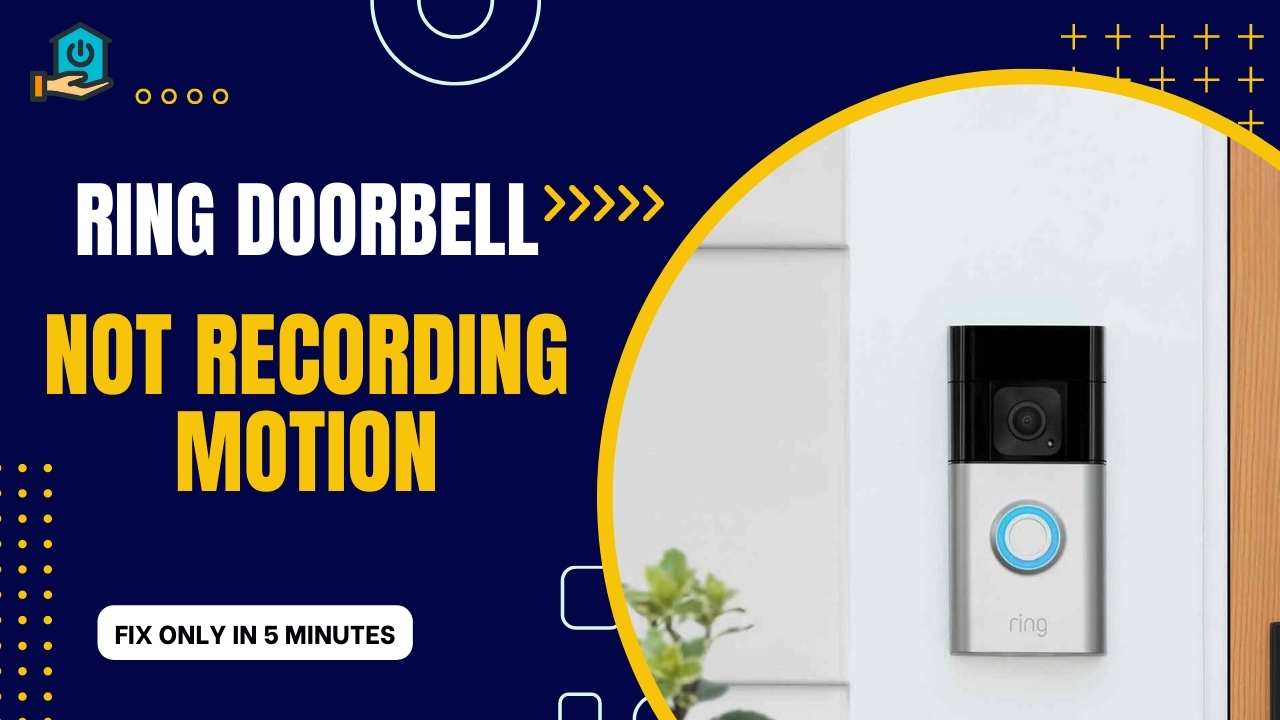
Troubleshooting Steps
Now that we’ve identified the common reasons why your Ring Doorbell might not be recording motion, let’s dive into the troubleshooting steps to address these issues and restore your doorbell’s functionality.
1. Check Internet Connection
- Test Wi-Fi Speed and Signal Strength: Begin by testing your Wi-Fi connection’s speed and signal strength near the Ring Doorbell location. You can use a smartphone or computer to perform these tests. Make sure the signal is reliable and powerful.
- Improve Wi-Fi Connectivity: If the Wi-Fi signal is weak or unstable, consider moving your router closer to the Ring Doorbell or installing a Wi-Fi extender to boost coverage in that area.
2. Review Motion Settings
- Adjust Motion Sensitivity: Open the Ring app and navigate to the device settings for your Ring Doorbell. Check the motion sensitivity settings and adjust them as needed. Lower sensitivity can reduce false alerts, while higher sensitivity captures more motion.
- Set Up Motion Zones: Define specific motion zones to focus on areas where you want the Ring Doorbell to detect motion. Make sure the zones are appropriately positioned to cover your desired areas.
3. Battery Management
- Check Battery Status: If you have a battery-powered Ring Doorbell, check the battery status in the Ring app. A low battery can affect motion detection. As required, recharge or swap out the battery.
- Wired Doorbells: For hardwired doorbells with a battery backup, check the status of the backup battery if applicable. Ensure it’s in good condition and replace it if needed.
4. Update Firmware and App
- Check for Updates: Regularly check for firmware updates for your Ring Doorbell within the app. Similarly, make sure you’re using the latest version of the Ring app. Update both the firmware and the app if updates are available.
By following these troubleshooting steps, you can address the most common issues that might be preventing your Ring Doorbell from recording motion. However, if these steps don’t resolve the problem or if you encounter more complex issues, you may need to explore advanced troubleshooting options or contact Ring customer support for assistance. We’ll cover these advanced steps and support options in the upcoming sections of this guide.
Advanced Troubleshooting
If the common troubleshooting steps haven’t resolved your Ring Doorbell’s motion recording issues, it’s time to consider more advanced troubleshooting options:
- Resetting Your Ring Doorbell:
- Sometimes, a factory reset can resolve persistent issues. Follow the manufacturer’s instructions to reset your Ring Doorbell, and then reconfigure it with the app.
- Contacting Ring Support:
- If all else fails, don’t hesitate to reach out to Ring’s customer support. They have expert technicians who can provide personalized guidance and help you diagnose and fix complex issues.
Remember that advanced troubleshooting should be approached with caution. Performing a factory reset, for example, will erase your device’s settings, so be sure to back up any important configurations before proceeding.
Also Read: How to Replace Your Ring Doorbell Battery?
Preventive Maintenance
To ensure your Ring Doorbell continues to operate smoothly and records motion effectively, consider these preventive maintenance tips:
- Regular Cleaning: Regularly clean the camera lens to prevent dirt, dust, or smudges from obstructing the view. A clean lens ensures clear motion detection.
- Obstruction Clearance: Ensure there are no obstructions in front of your Ring Doorbell that could block its field of view. Trim overgrown vegetation or remove any objects that might interfere with motion detection.
- Proper Power Supply: For wired doorbells, periodically check the power supply to ensure it’s stable. Uninterrupted power is essential for consistent performance.
By incorporating these simple preventive maintenance practices into your routine, you can proactively address potential issues and help maintain the reliability of your Ring Doorbell’s motion detection capabilities.
Related: Why is your Tecknet Doorbell Not Working?
Final Thoughts
In the world of modern home security, the Ring Doorbell has brought convenience and peace of mind to countless households. However, there may occasionally be glitches with technology. When your Ring Doorbell fails to record motion, it can be frustrating, but armed with knowledge, you can swiftly troubleshoot and restore its functionality.
We’ve explored the common reasons behind this issue, from connectivity challenges to incorrect settings and low batteries. We’ve also provided step-by-step troubleshooting guidance to address these concerns effectively. Remember to keep your firmware and app up to date for optimal performance.
In the end, your Ring Doorbell is a valuable asset to your home security, and with proper maintenance and the troubleshooting techniques outlined here, you can ensure that it continues to serve its crucial role in safeguarding your property and loved ones.