Last updated on May 15th, 2024 at 06:00 pm
When it comes to smart home technology, the Kasa Smart Bulb is one of the most popular options on the market. These bulbs allow users to control their lighting with ease, from adjusting brightness levels to changing the color of the light. However, one common issue that users may experience is difficulty connecting the Kasa Smart Bulbs to their WiFi network. This can be frustrating, especially if you’re trying to set up a new smart home system or if you rely on the bulbs for daily use.
In this blog, we’ll explore different troubleshooting steps to resolve the issue, common reasons why Kasa Smart Bulbs fail to connect to WiFi, and how to reset the bulbs to fix connection issues. By following the tips and tricks in this post, you’ll be able to ensure that your Kasa Smart Bulbs are connected to your WiFi network and functioning properly.
Table of contents
Understanding the Problem
Before diving into the troubleshooting steps, it’s important to understand why Kasa Smart Bulbs may fail to connect to WiFi.
Incorrect WiFi network
One common reason why Kasa Smart Bulbs may fail to connect to WiFi is that they’re trying to connect to the wrong network. This could happen if you have multiple WiFi networks in your home, or if you recently changed the name or password of your network.
Router settings
The settings on your router can also impact the connection between your Kasa Smart Bulbs and your WiFi network. For example, some routers have a security feature called MAC filtering that only allows devices with specific MAC addresses to connect to the network.
Firmware updates
Firmware updates are designed to improve the functionality of your Kasa Smart Bulbs, but they can also impact the connection to your WiFi network. If you haven’t updated the firmware on your bulbs, or if there was an error during the update process, this could be causing the connection issue.
Distance from router
If your Kasa Smart Bulbs are too far away from your router, the connection may be weak or nonexistent. This could be causing the bulbs to fail to connect to WiFi.
By understanding these possible reasons for the issue, you’ll be better equipped to troubleshoot and resolve the problem. In the next section, we’ll explore different troubleshooting steps to try.
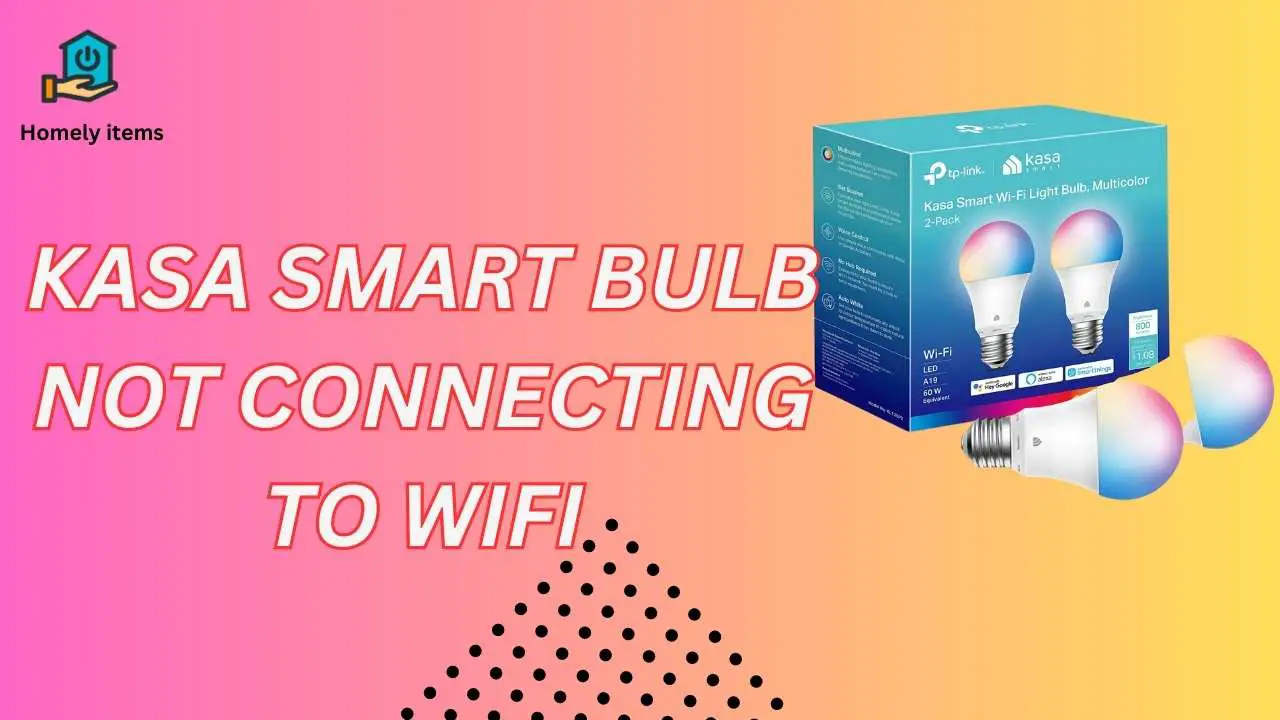
Troubleshooting Steps
Here are some troubleshooting steps to try if your Kasa Smart Bulbs are not connecting to your WiFi network:
Check your WiFi network
Make sure that your Kasa Smart Bulbs are connecting to the correct WiFi network. If you have multiple networks in your home, double-check to see which one your bulbs are connected to.
Reset your bulbs
Try resetting your Kasa Smart Bulbs to their default settings. To do this, turn the bulb off and on five times in quick succession. This will reset the bulb’s WiFi settings, allowing you to connect it to your network again.
Check your router settings
Make sure that your router is set up to allow your Kasa Smart Bulbs to connect to the network. For example, check to see if MAC filtering is enabled, and make sure that your bulbs’ MAC addresses are added to the list of allowed devices.
Move your bulbs closer to the router
If your bulbs are too far away from your router, the connection may be weak or nonexistent. Try moving the bulbs closer to the router to see if this resolves the issue.
Update your firmware
Make sure that your Kasa Smart Bulbs are running the latest firmware version. To check for updates, open the Kasa app on your smartphone and navigate to the Devices section. If an update is accessible, adhere to the cues to execute its installation.
Use a different device to connect
If you’re still having trouble connecting your Kasa Smart Bulbs to your WiFi network, try using a different device to connect. For example, if you’re using an Android phone, try using an iPhone instead.
By following these troubleshooting steps, you should be able to resolve the issue of your Kasa Smart Bulbs not connecting to your WiFi network. If none of these steps work, there may be a more complex issue at play, and you may need to contact Kasa support for further assistance.
Common Mistakes to Avoid
While troubleshooting your Kasa Smart Bulbs not connecting to WiFi, there are some common mistakes you should avoid:
-
Using the wrong app: Make sure you’re using the correct app to control your Kasa Smart Bulbs. The Kasa Smart app is the official app for controlling Kasa devices, while other third-party apps may not work properly.
-
Forgetting to reset the bulbs: If you’re still having trouble connecting your Kasa Smart Bulbs to your WiFi network after trying other troubleshooting steps, it’s important to reset the bulbs before trying to connect again.
-
Overlooking router settings: Router settings can impact the connection between your Kasa Smart Bulbs and your WiFi network. Be sure to check your router settings to ensure that your bulbs are allowed to connect to the network.
-
Not updating firmware: Firmware updates can improve the functionality of your Kasa Smart Bulbs, including connection to your WiFi network. Make sure that you have installed the latest firmware version to ensure the best performance.
-
Failing to move your bulbs closer to the router: If your Kasa Smart Bulbs are too far away from your router, the connection may be weak or nonexistent. Make sure to move your bulbs closer to the router to see if this resolves the issue.
By avoiding these common mistakes, you’ll increase the chances of successfully troubleshooting and resolving the issue of your Kasa Smart Bulbs not connecting to your WiFi network.
FAQs about Kasa Smart Bulb Not Connecting to WiFi
Here are some frequently asked questions regarding the issue of Kasa Smart Bulb not connecting to WiFi:
1. Why won’t my Kasa Smart Bulb connect to WiFi?
There could be several reasons why your Kasa Smart Bulb is not connecting to WiFi. The most common issues include incompatible WiFi networks, improper installation, weak WiFi signals, outdated firmware, or enabled MAC filtering.
2. Can I connect my Kasa Smart Bulb to a 5GHz WiFi network?
No, Kasa Smart Bulbs only connect to 2.4GHz WiFi networks. Ensure that your router supports this frequency for successful connectivity.
3. How do I reset my Kasa Smart Bulb?
To reset your Kasa Smart Bulb, turn it on and off three times consecutively. This action will reset the bulb to its default settings.
4. Will updating the firmware of my Kasa Smart Bulb fix the connectivity issue?
Yes, updating the firmware of your Kasa Smart Bulb can often resolve connectivity issues. Check the manufacturer’s website or the Kasa Smart app for any available firmware updates. Follow the instructions provided to update the bulb’s firmware and ensure compatibility with your WiFi network.
Related: Tips to Reset Kasa Smart Bulb.
Also Read: How to Reset Your Thermostat?
Conclusion
If you are experiencing issues with your Kasa Smart Bulbs not connecting to WiFi, it’s important to first understand the possible reasons for the problem. This includes checking your WiFi network, router settings, firmware updates, and distance from the router. By troubleshooting the issue with the right steps, you can easily fix the problem. It’s important to avoid common mistakes, such as using the wrong app, failing to reset the bulbs, overlooking router settings, not updating firmware, and failing to move your bulbs closer to the router. If all troubleshooting steps fail, contacting Kasa support is the best option.
By following these guidelines, you can ensure that your Kasa Smart Bulbs are properly connected to your WiFi network, allowing you to control them from anywhere with ease.