Last updated on May 15th, 2024 at 06:02 pm
Eufy Security System is a popular home security system that provides users with several features to monitor their homes and keep them safe. One of its most useful features is the activity zone, which allows users to set specific areas in their home that they want to monitor closely. However, some users may encounter issues with this feature, such as the activity zone not working as expected.
In this post, we will discuss the possible causes of this issue and provide some troubleshooting steps to fix it. If you are experiencing problems with your Eufy activity zone, read on to learn more.
Table of contents
Eufy Activity Zone Not Working: Symptoms
If you are having issues with your Eufy activity zone, you may notice the following symptoms:
- Motion detection outside of the activity zone: If your activity zone is not working properly, you may receive motion detection alerts from areas outside of the designated zone. This can be frustrating and may result in false alarms.
- No motion detection within the activity zone: On the other hand, if the activity zone is not working at all, you may not receive any motion detection alerts from within the designated zone. This can be concerning, as you may miss important activity that is happening in that area.
- Inconsistent behavior: Sometimes, the activity zone feature may work intermittently, which can be confusing and difficult to troubleshoot. For example, the zone may work fine for a few hours, then suddenly stop working for no apparent reason.
If you are experiencing any of these symptoms, there may be an issue with your Eufy activity zone feature that needs to be addressed.
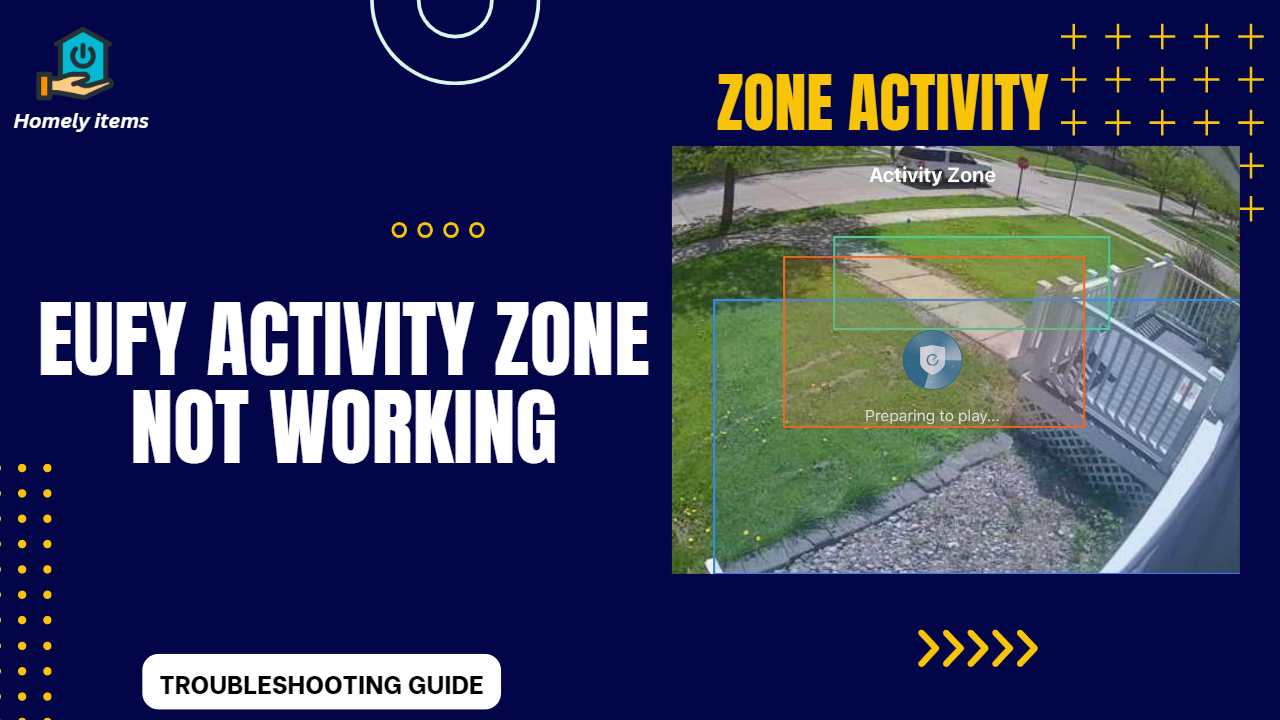
Causes of Eufy Activity Zone Not Working Issue
There are several potential causes of Eufy activity zone not working issue, including:
Hardware-Related issues
Sometimes, the issue may be related to the hardware of your Eufy camera. For example, if your camera is not positioned correctly, it may not be able to detect motion within the activity zone. Similarly, if there are obstructions such as trees or buildings in the camera’s field of view, it may cause the activity zone feature to malfunction. Additionally, if the camera settings are not configured properly, it may also affect the functionality of the activity zone feature.
Software-Related issues
Eufy activity zone feature may also be affected by software-related issues. For example, if you have an outdated version of the Eufy app, it may cause the activity zone feature to stop working. Similarly, if there is a firmware issue with your camera, it may also affect the activity zone feature. Connection issues may also cause the activity zone feature to malfunction.
Identifying the specific cause of the issue can be challenging, but once you determine the root cause, you can take the necessary steps to fix the problem.
How to Fix Eufy Activity Zone Not Working Issue
If you are experiencing issues with your Eufy activity zone, there are several troubleshooting steps you can take to try to fix the problem:
Check camera positioning
Ensure that your camera is positioned correctly and pointing in the right direction. If your camera is not aimed at the right spot, it may not detect motion within the activity zone. Make sure that the camera is installed at the correct height and angle and that it is facing the activity zone.
Remove obstructions
Check for any obstructions such as trees, bushes, or buildings that may be blocking the camera’s view of the activity zone. If necessary, trim or remove any obstructions that are preventing the camera from detecting motion within the activity zone.
Adjust camera settings
Make sure that the activity zone feature is enabled in your camera’s settings. Also, check the sensitivity settings to ensure that they are set correctly. If the sensitivity is set too low, it may not detect motion within the activity zone.
Update Eufy app
Ensure that you have the latest version of the Eufy app installed on your phone or tablet. If you have an outdated version, it may cause the activity zone feature to stop working.
Update firmware
Check to see if there are any firmware updates available for your Eufy camera. If there is an update available, install it to ensure that your camera is running on the latest version and to address any known issues.
Troubleshoot connection issues
If you are experiencing connection issues, try resetting your camera and router or modem. Additionally, make sure that your camera is connected to a stable Wi-Fi network with a strong signal.
If none of these troubleshooting steps work, you may need to contact Eufy customer support for further assistance. They can help you diagnose the issue and provide additional troubleshooting steps or arrange for a repair or replacement of your camera if necessary.
Frequently Asked Questions
Why is my Eufy activity zone not working?
There could be several reasons why your Eufy activity zone is not working, such as incorrect setup, outdated firmware, poor camera placement, weak Wi-Fi signal, or technical glitches.
How do I set up my Eufy activity zone?
To set up your Eufy activity zone, access the Eufy app and select your camera. Tap on “Activity Zone” and drag the green box to the area you want to monitor. Adjust the sensitivity settings to your preferences and save your changes.
How do I update my Eufy camera’s firmware?
To update your Eufy camera’s firmware, access the Eufy app and select your camera. Tap on “Settings” and then “Firmware Update.” If a firmware update is available, select “Update” to begin the installation process.
Can I use Eufy activity zones for multiple cameras?
Yes, you can set up activity zones for multiple Eufy cameras within the same home.
What should I do if I’ve tried all the troubleshooting steps and my Eufy activity zone is still not working?
If you’ve tried all the troubleshooting steps and are still experiencing issues with your Eufy activity zone, contact Eufy customer support for further assistance.
Also Read: Ring Spotlight Cam Red Light in Battery Compartment: What Does it Mean?
Conclusion
The Eufy activity zone feature is a valuable tool for monitoring specific areas in your home. However, if it’s not working correctly, it can be frustrating and may compromise the safety of your home. By following the troubleshooting steps outlined above, you can identify the root cause of the issue and take the necessary steps to fix it. Remember to check the camera positioning, remove any obstructions, adjust the camera settings, update the Eufy app and firmware, and troubleshoot any connection issues.
If you need help, contact Eufy customer support. By addressing the issue promptly, you can ensure that your Eufy security system is functioning correctly and providing optimal security for your home.